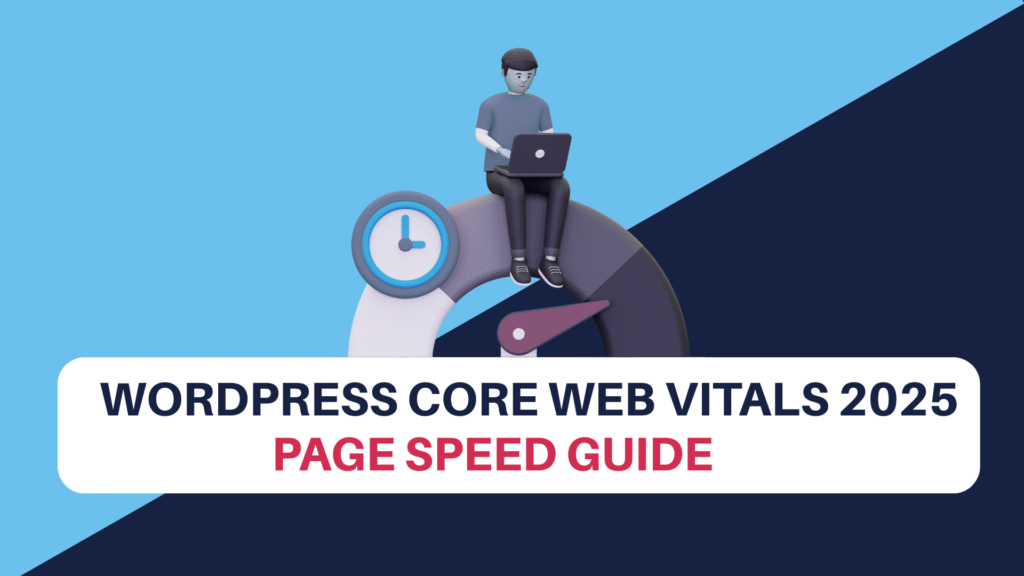WordPress Core Web Vitals 2025: Ultimate Guide to Page Speed Optimization
Picture this: You’ve just discovered the perfect online store while browsing on your phone during lunch break. You click on a product that catches your eye, but the page takes forever to load. The images appear slowly, the layout jumps around, and clicking the “Add to Cart” button feels sluggish. Frustrated, you close the tab and move on to a competitor’s site that loads instantly.
This scenario happens millions of times daily across the internet, and it perfectly illustrates why Core Web Vitals have become Google’s golden standard for measuring user experience. If your WordPress site fails these critical performance metrics, you’re not just losing visitors—you’re hemorrhaging potential customers and search rankings.
The stakes have never been higher. Google’s 2025 algorithm updates place even greater emphasis on Core Web Vitals, making page speed optimization a make-or-break factor for WordPress success. But here’s the encouraging news: with the right strategies and tools, you can transform even the slowest WordPress site into a speed demon that both users and search engines absolutely love.
Today, we’ll dive deep into the world of WordPress Core Web Vitals optimization, exploring proven techniques that actually work in 2025. Whether you’re running a small blog or managing a complex e-commerce site, this guide will give you the roadmap to achieve lightning-fast performance.
Understanding Core Web Vitals: The Foundation of User Experience
Core Web Vitals represent Google’s attempt to quantify what makes a website feel fast and responsive to real users. Unlike traditional metrics that focus purely on technical measurements, these vitals capture the human experience of interacting with your WordPress site.
Think of Core Web Vitals as your site’s vital signs—just like a doctor measures your pulse, blood pressure, and temperature to assess your health, Google measures three key metrics to evaluate your website’s performance health.
The beauty of this approach lies in its simplicity. Instead of juggling dozens of technical metrics, you can focus on three core measurements that directly impact how users perceive your site’s performance. When these metrics are optimized, visitors experience your content as smooth, responsive, and professional.
Largest Contentful Paint (LCP): First Impressions Matter
Largest Contentful Paint measures how quickly the main content of your page becomes visible to users. Imagine walking into a restaurant—LCP is equivalent to how long it takes before you can actually see the menu and start making decisions.
For WordPress sites, the largest contentful element is typically your hero image, main headline, or the primary content block above the fold. Google considers an LCP of 2.5 seconds or less as “good,” while anything above 4 seconds is considered “poor.”
The challenge with WordPress sites often stems from large, unoptimized images, render-blocking resources, or slow server response times. A travel blog loading a stunning 4MB hero image might create a breathtaking first impression—but only after visitors wait 8 seconds for it to appear.
Real-world example: An e-commerce site selling handmade jewelry reduced their LCP from 6.2 seconds to 1.8 seconds simply by implementing proper image optimization and lazy loading. Their bounce rate dropped by 35%, and conversions increased by 22%.
First Input Delay (FID): Responsiveness When It Counts
First Input Delay captures the frustrating moment when users try to interact with your site but nothing happens. It’s like pressing an elevator button repeatedly because you’re not sure if it registered your first press.
FID measures the delay between a user’s first interaction (clicking a button, tapping a link, filling out a form) and when the browser actually begins processing that interaction. Google considers anything under 100 milliseconds as good performance.
WordPress sites often struggle with FID due to heavy JavaScript execution, poorly optimized plugins, or render-blocking scripts. When your site is busy processing complex animations or loading unnecessary features, user interactions get queued up, creating that unresponsive feeling that drives people away.
Consider this scenario: A visitor lands on your WordPress blog post and immediately wants to share it on social media. They click the share button, but because your site is still processing various scripts and plugins, nothing happens for 400 milliseconds. That brief delay feels like an eternity in digital time and creates doubt about your site’s reliability.
Cumulative Layout Shift (CLS): Visual Stability That Builds Trust
Cumulative Layout Shift measures how much your page layout jumps around as it loads. Picture trying to read a newspaper on a windy day—just as you focus on an article, the wind flips the page, and you lose your place.
CLS quantifies these unexpected layout movements that frustrate users and can lead to accidental clicks on the wrong elements. Google considers a CLS score of less than 0.1 as good, while scores above 0.25 are considered poor.
WordPress sites commonly experience layout shift issues due to images loading without specified dimensions, advertisements that push content around, or web fonts that cause text to reflow as they load. These shifts might seem minor from a technical perspective, but they significantly impact user trust and engagement.
A perfect example: An online magazine initially loaded with placeholder text in a system font, then suddenly shifted everything down when their custom web font loaded. Users who had started reading were jarred out of their reading flow, and many abandoned the article entirely.
Essential WordPress Optimization Strategies for 2025
Image Optimization: Your Biggest Performance Opportunity
Images typically account for 50-70% of your WordPress site’s total page weight, making them the most impactful optimization opportunity. The good news is that modern image optimization techniques can dramatically reduce file sizes without noticeable quality loss.
Start by implementing next-generation image formats like WebP and AVIF, which provide 25-50% better compression than traditional JPEG and PNG formats. Most modern browsers support these formats, and you can easily implement them using plugins like Smush or ShortPixel.
Lazy loading has become essential for WordPress sites with image-heavy content. This technique delays loading images until they’re about to enter the user’s viewport, significantly improving initial page load times. WordPress now includes native lazy loading, but specialized plugins offer more control and better performance.
Don’t overlook the importance of proper image dimensions. Serving a 2000×1500 pixel image when your layout only displays it at 400×300 pixels wastes bandwidth and slows down your site. Use responsive images with the srcset attribute to serve appropriately sized images for different devices and screen resolutions.
Caching Strategies That Actually Work
Caching transforms your WordPress site from a resource-intensive application that generates pages on-demand into a lightning-fast delivery system that serves pre-built content. Think of it as the difference between cooking a meal from scratch versus reheating a perfectly prepared dish.
Object caching stores frequently accessed database queries in memory, dramatically reducing the time needed to retrieve information. For WordPress sites with complex queries or large databases, object caching can improve performance by 200-400%.
Page caching creates static HTML versions of your dynamic WordPress pages, eliminating the need to process PHP and database queries for repeat visitors. Modern caching plugins like WP Rocket or W3 Total Cache can implement sophisticated caching rules that balance performance with dynamic content requirements.
CDN integration distributes your cached content across global servers, ensuring fast loading times regardless of visitor location. A user in Australia accessing your US-hosted WordPress site will receive content from a nearby CDN server, dramatically reducing latency and improving Core Web Vitals scores.
Plugin Optimization: Quality Over Quantity
WordPress plugins offer incredible functionality, but they can also become performance bottlenecks if not managed properly. Each active plugin adds code that must be loaded and executed, potentially impacting all three Core Web Vitals metrics.
Conduct regular plugin audits to identify performance impacts. Use tools like Query Monitor or P3 Performance Profiler to measure how much each plugin affects your page load times. You might discover that a social sharing plugin adds 200KB of JavaScript for functionality that’s rarely used.
Consider consolidating plugin functionality when possible. Instead of using separate plugins for SEO, analytics, security, and performance, look for comprehensive solutions that handle multiple functions efficiently. This approach reduces HTTP requests and minimizes potential conflicts between plugins.
Deactivate and delete unused plugins completely. Even deactivated plugins can sometimes impact performance, and they create potential security vulnerabilities. Be ruthless in your plugin management—if you haven’t used a plugin in six months, you probably don’t need it.
Advanced Performance Optimization Techniques
Database Optimization for Lightning Speed
Your WordPress database is like a filing cabinet that grows messier over time. Post revisions, spam comments, unused tags, and expired transients accumulate, slowing down database queries and impacting Core Web Vitals performance.
Regular database cleanup removes unnecessary data that clutters your queries. Tools like WP-Optimize or Advanced Database Cleaner can safely remove post revisions, spam comments, unused metadata, and expired transients without affecting your site’s functionality.
Database indexing creates shortcuts for frequently accessed data, similar to how an index in a book helps you quickly find specific topics. Properly indexed databases can execute complex queries 10-100 times faster than unindexed ones.
Consider database structure optimization for high-traffic sites. This might involve splitting large tables, implementing database partitioning, or using external services for resource-intensive operations like search functionality.
Server-Level Optimizations
Your hosting environment fundamentally determines your WordPress site’s performance potential. Shared hosting might seem economical, but it often creates performance bottlenecks that no amount of optimization can overcome.
PHP version updates provide significant performance improvements. PHP 8.1 performs approximately 25% faster than PHP 7.4, with even greater improvements for complex WordPress sites. Ensure your hosting provider supports modern PHP versions and keeps them updated.
Server-side caching technologies like Redis or Memcached store frequently accessed data in memory, eliminating the need for repeated database queries. These technologies can improve dynamic content performance by 300-500% for database-heavy WordPress sites.
Consider managed WordPress hosting providers that specialize in performance optimization. Companies like WP Engine, Kinsta, or Flywheel implement server-level optimizations that would be impossible to achieve on traditional shared hosting.
JavaScript and CSS Optimization
Render-blocking resources prevent your WordPress site from displaying content until they’re fully loaded and processed. This directly impacts LCP and FID scores, making resource optimization crucial for Core Web Vitals compliance.
Critical CSS inlining delivers the minimum CSS needed to render above-the-fold content, allowing the page to display immediately while the full stylesheet loads in the background. This technique can improve perceived performance by 40-60%.
JavaScript optimization involves multiple strategies: minification removes unnecessary characters, concatenation combines multiple files to reduce HTTP requests, and defer loading postpones non-critical scripts until after the main content loads.
Unused CSS and JavaScript removal eliminates code that doesn’t contribute to your site’s functionality. Many WordPress themes and plugins include comprehensive libraries but only use small portions, creating unnecessary bloat.
Monitoring and Measuring Your Progress
Essential Tools for Core Web Vitals Tracking
Google PageSpeed Insights provides official Core Web Vitals measurements based on real user data from Chrome browsers. This tool shows both lab data (simulated testing) and field data (real user experiences), giving you comprehensive performance insights.
Google Search Console includes a dedicated Core Web Vitals report that identifies pages needing improvement and tracks your progress over time. This data directly reflects how Google perceives your site’s performance and can indicate potential ranking impacts.
WebPageTest offers detailed waterfall charts that show exactly how your WordPress site loads, helping you identify specific bottlenecks and optimization opportunities. The tool allows testing from different locations and devices, providing comprehensive performance analysis.
GTmetrix combines multiple performance measurement tools and provides actionable recommendations specifically tailored to WordPress optimization. Their history tracking feature helps you monitor improvement trends over time.
Setting Up Continuous Monitoring
Performance monitoring shouldn’t be a one-time activity. Set up automated monitoring systems that alert you when Core Web Vitals scores decline or when specific pages experience performance issues.
Real User Monitoring (RUM) tools track actual visitor experiences rather than simulated testing conditions. This data reveals performance variations across different devices, connection speeds, and geographic locations.
Create performance budgets that define acceptable limits for key metrics. When new content, plugins, or design changes push your site beyond these budgets, you’ll receive alerts prompting immediate optimization action.
Regular performance audits should become part of your WordPress maintenance routine. Monthly reviews help you catch performance degradation early and identify optimization opportunities before they impact user experience or search rankings.
Mobile-First Optimization Strategies
Understanding Mobile Performance Challenges
Mobile devices present unique performance challenges that desktop optimization doesn’t address. Limited processing power, variable network conditions, and touch-based interactions require specialized optimization approaches.
Mobile networks often provide inconsistent speeds and higher latency than desktop connections. Your WordPress optimization strategy must account for these limitations, prioritizing critical content delivery and minimizing resource requirements.
Touch interactions on mobile devices have different timing requirements than mouse clicks. Mobile users expect immediate visual feedback when tapping buttons or links, making FID optimization particularly crucial for mobile user experience.
Battery life considerations affect mobile performance. Resource-intensive websites drain device batteries faster, creating negative user associations with your brand beyond just slow loading times.
Mobile-Specific Optimization Techniques
Accelerated Mobile Pages (AMP) create lightning-fast mobile versions of your WordPress content. While AMP has limitations, it can dramatically improve Core Web Vitals scores for content-focused sites like blogs and news publications.
Progressive Web App (PWA) features enable app-like experiences within web browsers, including offline functionality and instant loading for repeat visitors. WordPress PWA plugins make these advanced features accessible without complex development.
Mobile-first design principles ensure your WordPress theme prioritizes mobile user experience. This approach often results in cleaner, faster-loading designs that benefit all users, not just mobile visitors.
Touch target optimization ensures buttons, links, and interactive elements are appropriately sized and spaced for mobile use. Poor touch target design can significantly impact mobile FID scores and user satisfaction.
Troubleshooting Common Performance Issues
Identifying Performance Bottlenecks
Theme performance issues often stem from poorly coded templates, excessive database queries, or render-blocking resources. Testing your site with a default WordPress theme can quickly identify whether your custom theme contributes to performance problems.
Plugin conflicts sometimes create exponential performance degradation. When multiple plugins attempt to modify the same functionality or load conflicting resources, the combined impact can be far greater than the sum of individual plugin impacts.
Third-party resource dependencies like social media widgets, analytics scripts, or advertising code frequently impact Core Web Vitals scores. These external resources operate outside your control, making them challenging but important optimization targets.
Server resource limitations become apparent during traffic spikes or when running resource-intensive operations. Understanding your hosting provider’s resource limits helps you optimize accordingly and plan for growth.
Quick Fixes That Make a Big Difference
Image compression can provide immediate performance improvements with minimal effort. Tools like TinyPNG or plugin-based solutions can reduce image file sizes by 60-80% without noticeable quality loss.
Unused plugin deactivation often provides instant performance boosts. Deactivating just one poorly optimized plugin can improve page load times by several seconds.
Browser caching configuration tells visitors’ browsers to store static resources locally, dramatically improving repeat visit performance. Proper caching headers can reduce server load by 70-90% for returning visitors.
Database cleanup removes accumulated digital clutter that slows down queries. A comprehensive database cleanup can improve query performance by 50-200% for older WordPress installations.
The future of WordPress performance optimization is moving toward automated, intelligent systems that continuously monitor and adjust your site’s performance based on real-time conditions and user behavior patterns.
Machine learning algorithms will soon predict performance bottlenecks before they occur, automatically implementing optimizations based on traffic patterns, content types, and user behavior data. This proactive approach will maintain optimal Core Web Vitals scores without manual intervention.
Edge computing will bring WordPress content processing closer to users, reducing latency and improving global performance consistency. This technology will be particularly beneficial for international WordPress sites serving diverse geographic audiences.
Your WordPress site’s performance directly impacts your business success, user satisfaction, and search engine visibility. By implementing the strategies outlined in this guide, you’ll create faster, more engaging experiences that keep visitors coming back and search engines ranking your content higher.
Remember that performance optimization is an ongoing process, not a one-time task. Regular monitoring, continuous improvement, and staying current with optimization techniques will ensure your WordPress site maintains excellent Core Web Vitals scores as web standards and user expectations evolve.
Frequently Asked Questions
What are good Core Web Vitals scores for WordPress sites in 2025?
For optimal performance, aim for LCP under 2.5 seconds, FID under 100 milliseconds, and CLS under 0.1. These thresholds represent the “good” category in Google’s assessment. However, competitive niches may require even better scores, with top-performing sites achieving LCP under 1.5 seconds and CLS under 0.05. Monitor your competitors’ performance to understand industry benchmarks and set appropriate targets for your WordPress site.
How long does it take to see Core Web Vitals improvements after optimization?
Most technical optimizations show immediate results in lab testing tools like PageSpeed Insights, but field data (real user measurements) typically takes 28 days to update in Google Search Console. This delay occurs because Google needs sufficient real-user data to calculate reliable averages. For SEO impact, expect 2-4 months for ranking improvements, as search algorithms gradually incorporate performance signals into ranking decisions.
Can poor Core Web Vitals hurt my WordPress site’s SEO rankings?
Yes, Core Web Vitals are confirmed Google ranking factors, though their impact varies by query type and competition level. Poor performance scores can particularly hurt mobile rankings, where user experience factors carry more weight. However, content quality and relevance remain primary ranking factors—excellent content with moderate performance typically outranks poor content with perfect performance. Focus on balancing both content quality and technical performance for optimal results.
Which WordPress hosting providers offer the best Core Web Vitals performance?
Managed WordPress hosts like WP Engine, Kinsta, and Flywheel typically provide superior Core Web Vitals performance through server-level optimizations, built-in caching, and CDN integration. However, hosting is just one factor—your theme, plugins, and content optimization practices significantly impact performance regardless of hosting provider. Budget-conscious users can achieve good results with quality shared hosts like SiteGround or A2 Hosting when combined with proper optimization techniques.
Do I need technical expertise to improve my WordPress Core Web Vitals?
Many Core Web Vitals improvements are accessible to non-technical users through WordPress plugins and simple best practices like image optimization and plugin management. Tools like WP Rocket, Smush, and W3 Total Cache provide user-friendly interfaces for complex optimizations. However, advanced techniques like database optimization, server configuration, and custom code modifications benefit from technical expertise. Consider hiring a WordPress performance specialist for complex sites or when basic optimizations don’t achieve desired results.
Ready to transform your WordPress site into a speed powerhouse? Start by testing your current Core Web Vitals scores using Google PageSpeed Insights, then implement one optimization technique at a time to track your progress. Share your before-and-after results in the comments below, and don’t forget to subscribe to our newsletter for more advanced WordPress optimization strategies and the latest performance insights delivered straight to your inbox!
Chat controls